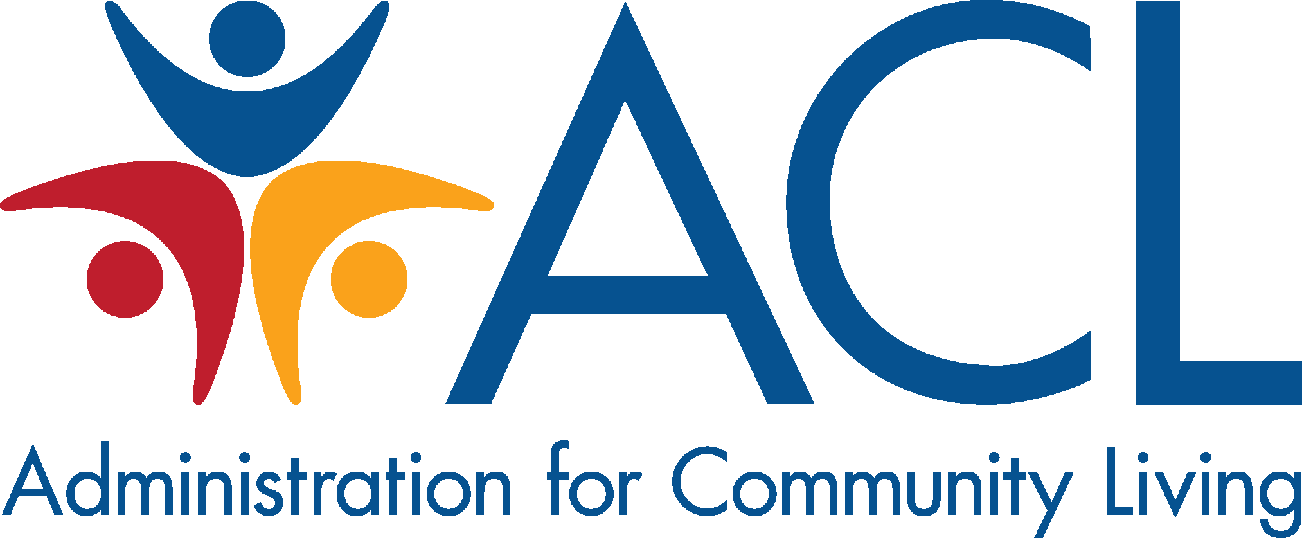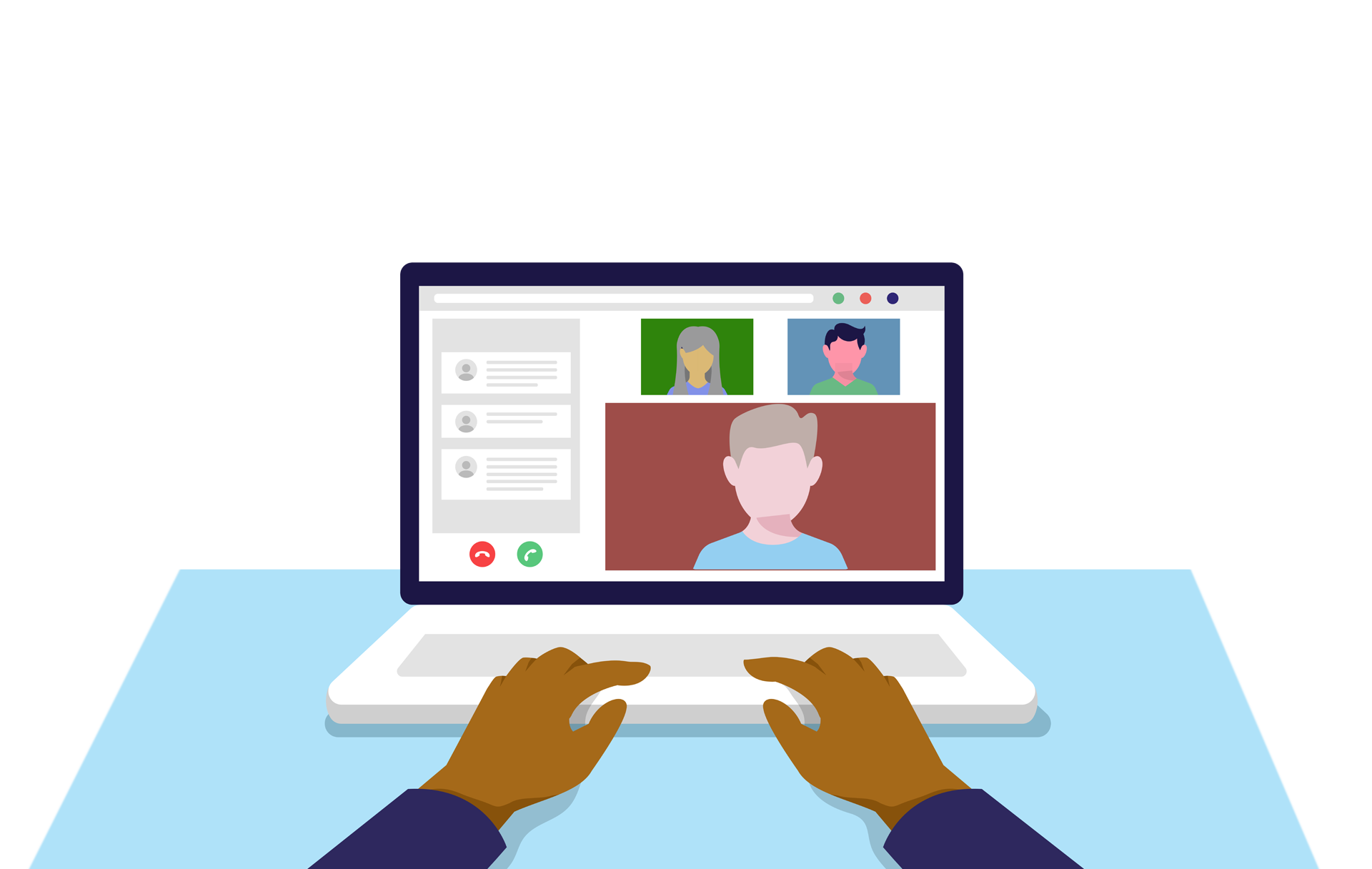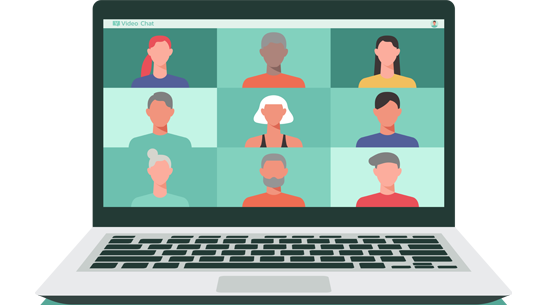Instructions for your Zoom Meeting
Access to the Meeting Room
Please join the meeting 15 minutes in advance of the start time. You will be in a “Waiting Room” until the Host opens the event to attendees. Please be prepared to use both your video camera and computer microphone during the meeting.
Logging in:
Click the link to your meeting, then a Zoom window will open, and a pop-up will appear. Click "Open Zoom,” and wait a few seconds for Zoom to launch.
(If you are not able to install the Zoom app because your location blocks downloads, click "Cancel" then select "Join from your Browser.” Using the browser will limit some of your interaction during the meeting.
We encourage you to join the meeting using computer audio.
If you cannot use computer audio when presented with audio connection options, follow the below steps to connect via your phone audio:
- Click the “Phone Call” tab on the audio dialog box.
- Dial the number and enter the meeting ID when prompted.
- Be sure to enter your Participant ID when requested to connect your phone line with your login. If you do not complete this step, you may have challenges with connecting your audio when moving to a breakout room.
You can test your zoom connection, video, and audio any time before the meeting by following this link, https://zoom.us/test.
NOTE: Please ensure you are using the most recent version of the Zoom Meeting App by downloading the app here: http://zoom.us/download. Once the app downloads, please double-click zoominstaller.exe to install the meeting client.